How to create a Python app in Google App Engine
Whilst the official pythonic reference for Google app engine is the way I learnt how to build my first GAE app, I found it a bit frustrating to go through each and every link and understand large topics like caching and data stores in detail just to build a small hello world pythonic app in Google App Engine. What I wanted was a quick and dirty tutorial that let me build a small app first, and then let me improvise upon the areas that I needed to dig deeper.
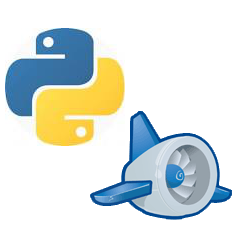 {.alignnone .wp-image-301 width=”150” height=”150”}
{.alignnone .wp-image-301 width=”150” height=”150”}
I couldn’t find such a tutorial anywhere, so I’m writing this one.
-
Setup your Environment: Download and install python 2.7 for your platform, if you haven’t done so already (as of this writing, only 2.5 and 2.7 versions are supported) . Then, download and install the GAE API from here. MSI setups are available for windows platform. For linux, you can just unzip into a local folder like ‘~/programs/’. The zip file will create a subdir called ‘google_appengine’. Practically, the only two python scripts you are ever going to need to develop a GAE app are:
dev\_appserver.pyappcfg.py
- Register your app on appspot.com: The next step is to register your subdomain on GAE by visiting https://appengine.google.com. Once you register your app there, you will get a subdomain called http://your-app-id.appspot.com. There are also options for redirecting your custom domain such as www.mydomain.com to your app subdomain.
-
Create your app on the local machine: This is as simple as creating a folder on your machine such as ~/source/foo in linux or C:\source\foo in windows. Then just create a text file named app.yaml with below contents inside this folder:
application: your-app-id version: 1 runtime: python27 api_version: 1 threadsafe: true handlers: - url: /.* script: helloworld.application
Note that your-app-id is the name that you just registered for yourself, make sure that it is typed correctly. version parameter refers to the version of your app, while api_version is the version of GAE SDK used to run this app. The line “script: helloworld.application” indicates that this wsgi handler will be invoked for your app.
-
Create the wsgi handler: This is as simple as creating a python file named “helloworld.py” in the same folder as above, and add below contents to it:
import webapp2 class MainPage(webapp2.RequestHandler): def get(self): self.response.headers['Content-Type'] = 'text/plain' self.response.write('Hello, World!') application = webapp2.WSGIApplication([ ('/', MainPage), ], debug=True) -
Test your app: To test your app, open up your terminal and change directory to your GAE installation folder (alternatively, add the GAE installation folder to your PATH/$PATH environment variable to avoid doing this each time), and then type the below command:
python dev_appserver.py ~/source/foo #OR on windows: python dev_appserver.py C:\source\foo -
Deploy your app: Want to host this app on GAE and check it out? Just fire up your terminal as described above and issue this command:
python appcfg.py update ~/source/foo #OR on windows: python appcfg.py update C:\source\foo - Test your app: The above command should host your app on your appspot subdomain (It will ask for your google username/password before doing so). Once the app is successfully hosted, you can check it out by visiting http://your-app-id.appspot.com.
- Furthur reading: Now that you have a working app, you can actually visit the official reference to read more about:
- webapp2: The pythonic web framework used to handle requests and generate responses.
- Datastore: The big data storage feature that GAE provides your app to store its data.
- Quotas and Limits: Learn about the various limits that google sets for your app to access resources (Don’t worry, they are enough to suffice a small to medium scale app).
- App caching: Learn how to take advantage of various caching mechanisms in GAE to speed up your app.